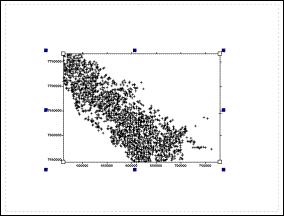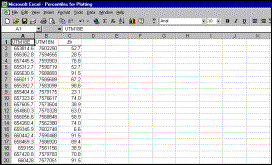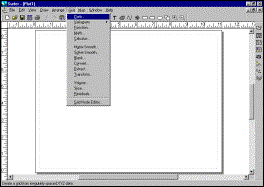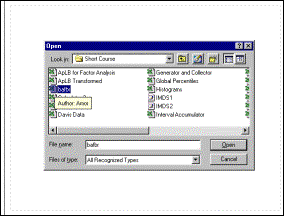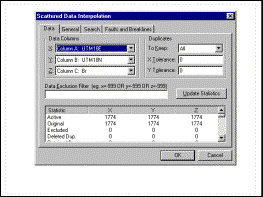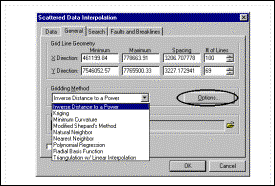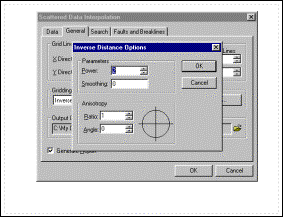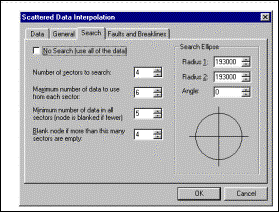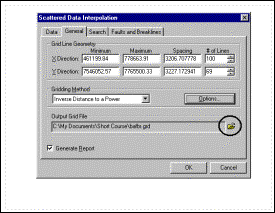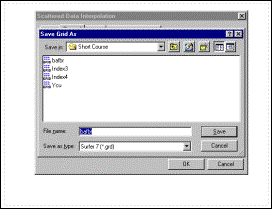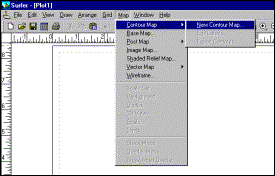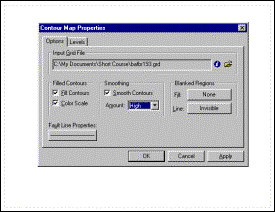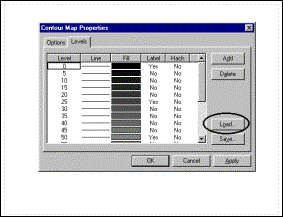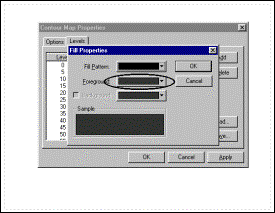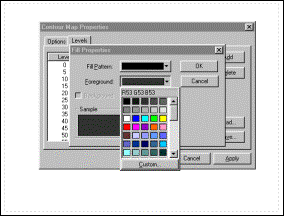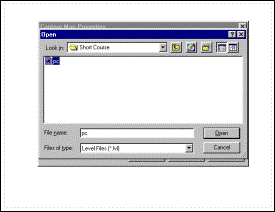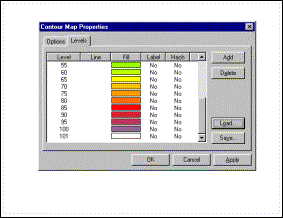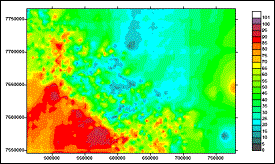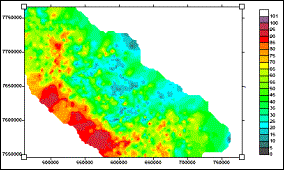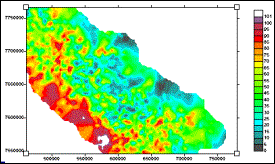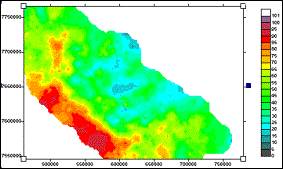Creation of Colour-Contour Image using Surfer 7
Input data are Br analyses (INAA) of lake sediment samples from Central Baffin Island (GSC Open File 3176), converted to percentiles in MS-Excel
|
Disposition of data
points |
Excel file containing
coordinates and Br percentile values |
|
Step 1: Surfer is
started and the “Grid” option selected |
Step 2: The input
file is selected. Surfer 7 will read files in Excel 2000; for earlier
versions of Surfer, file should be saved in Excel 3.0 or earlier (or ASCII) |
|
Step 3: The easting,
northing and variable to be gridded and contoured are selected in the “Data”
tab |
Step 4: In the
“General” tab, the weighting method is selected (in this case, inverse
distance to a power). The “Options” field is clicked on to select weighting method
(next step). |
|
Step 5: In the
“General” tab, the power of the inverse distance is selected (in this case,
2) |
Step 6: In the
“Search” tab, the search radius is selected. Surfer has supplied a suggestion
of 193 km; this will be tried as a first attempt. |
|
Step 7: In the
“General” tab, the name of the gridded file is changed (default is the name
of the input file, with extension “.GRD”) |
Step 8: The name of the gridded file is selected . Clicking on “OK” will cause the gridded file to be created |
|
Step 9: The “Map à Contour Map à New Contour
Map” is selected |
Step 10: The input
gridded file is selected and contouring parameters are selected. |
|
Step 11: By default,
Surfer provides a grey-scale for the contoured image. Each of the grey
rectangles can be customized to a specified colour and pattern by
double-clicking on it (see Step 12). |
Step 12: Colour can
be customized by double-clicking on the ringed box |
|
Step 13: The
colour-customizing dialog box |
Step 14: As an
alternative, a custom-created colour scale can be saved and reloaded again
and again (using ringed “Load” box in Step 11). The file is called “pc.lvl” |
|
Step 15: Part of the
graduated colour scale in “pc.lvl”. Clicking on the “OK” box will cause the
colour-contour image to be created. |
Step 16:
Colour-contour image based on a search radius of 193 km (the
internally-generated “suggestion). Clearly this radius is too great as the
contouring extends into areas where there were no samples. |
|
Colour-contour image
based on a search radius of 25 km, and inverse-square (power of 2) weighting. |
Colour-contour image
based on a search radius of 25 km, and kriging weighting. |
|
Colour-contour image
based on a search radius of 25 km, and inverse (power of 1) weighting. |
|